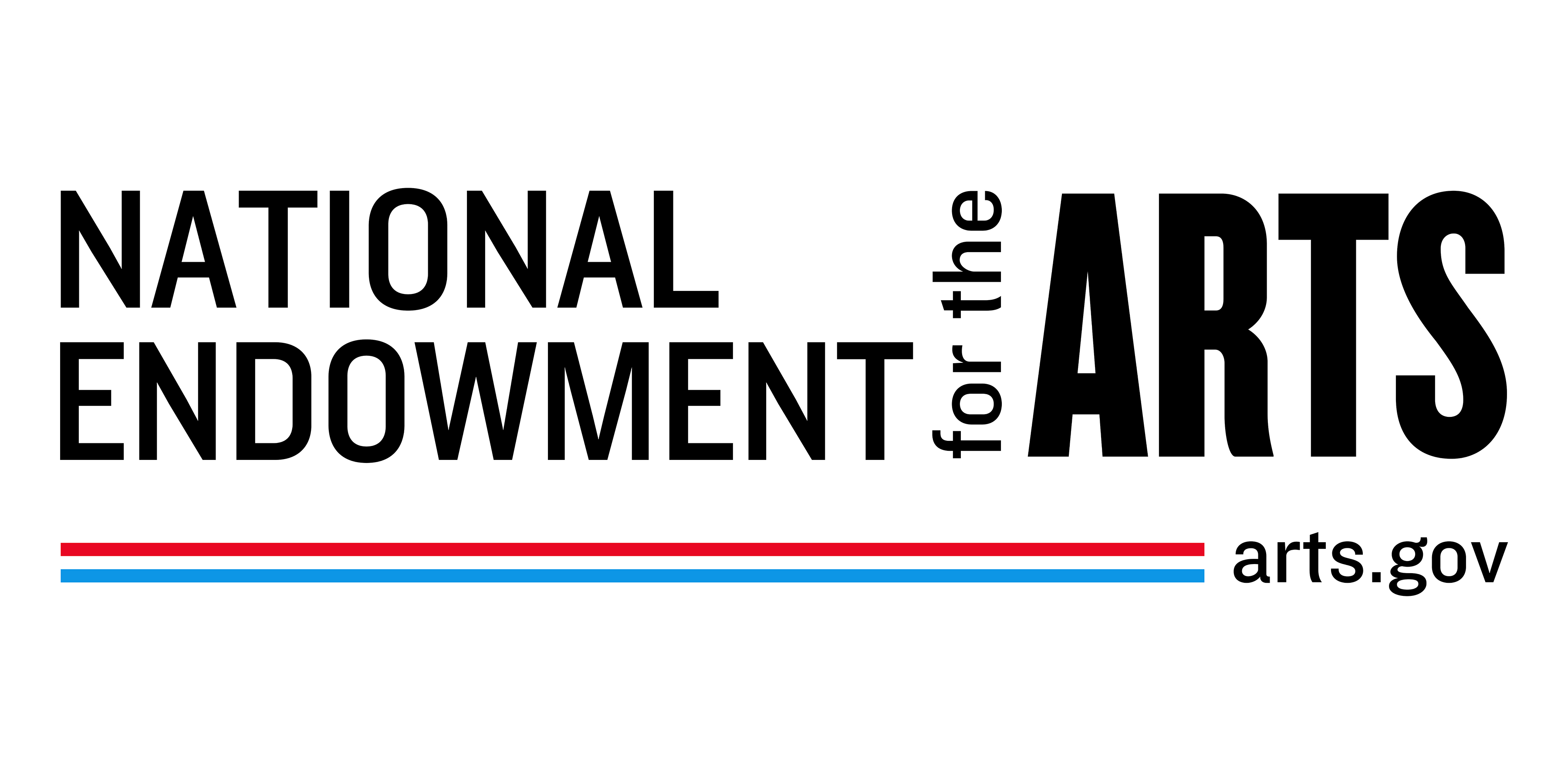
For the rules, regulations, and policies on how to manage and administer a grant or cooperative agreement (awards), including forms and guidance, see the NEA's website at www.arts.gov/grants/manage-your-award.
PANELISTS:
- Log into REACH and you will see a tab for "Panels.”
OFFEREES:
- Applications recommended for funding are listed under OFFERS.
- Access to OFFERS will be turned OFF in REACH while documents are undergoing review by the Office of Grants Management.
- You may receive an email notification from REACH if additional information is needed during that review.
AWARDEES:
- Active grants and cooperative agreements are under AWARDS.
- You will be notified by email when a new award is issued and REACH access is restored.
Need help with REACH? Click on the HELP Tab for FAQs.
If you need to add or change a staff member:
- For Offers, use the Project Budget Form.
- For Awards, go to the Change Requests Tab for that award.
Email alert: Due to restrictions from the Department of Homeland Security, we are not able to send emails to alias addresses that forward to another email account. Please do not enter this type of email address.
Help
Access to REACH is restricted to individuals doing business with the NEA such as panelists, applicants, and award recipients.
To access REACH, you’ll need an account with Login.gov, a sign in service used by the public to securely access information on federal government websites. Once you set up a Login.gov account, you can use the same username and password to access multiple government websites including REACH, SAM.gov, and Grants.gov.
REACH is only available for awards issued after October 1, 2017 (award numbers such as XXXXXXX-XX-18, XXXXXXX-XX-22, etc.).
Open awards issued before October 1, 2017 (award numbers such as 17-XXXX-XXXX, 16-XXXX-XXXX, etc.) are not available in REACH. For information to help you manage awards that are not in REACH, contact the Office of Grants Management at grants@arts.gov.
FREQUENTLY ASKED QUESTIONS
1. How do I ensure that our staff (aka participants) have access to REACH? What about access for panelists?
Access to REACH is dependent on the type of business you do with the NEA.
> Panelists:
Panelists should contact the appropriate NEA Program staff member for assistance.
> Offeree:
If you have received an Offer notification from the NEA and you need to request REACH participant access for new or additional staff members do one of the following:
(a) Update the project staff (authorizing official, project director, and primary contact) when you complete your Project Budget Form, or
(b) Email your Program Specialist, listed on the offer letter, directly.
> Awardee:
If you have already received your official award notification/Notice of Award, one of your current staff members with REACH access must initiate a Change Request for Personnel Updates through REACH. Log into REACH and select the award that requires the personnel update. Click on the Change Request Tab and then click on SUBMIT A NEW REQUEST. Select “A. We Need to Update People on this Award.” You must make separate requests for each award.
2. What do I need to know about Login.gov so that I can access REACH?
In order to use Login.gov, you will need an account with Login.gov and a unique-to-you primary email address such as jane.doe@email.com. This may – or may not – already be the email that you used in REACH. Your primary email address appears on official award documents such as the Notice of Award or has been used for REACH messages to communicate with the NEA. If you are unsure of your primary email address at the NEA, do the following:
> Panelists:
Panelists should contact the appropriate NEA Program staff member for assistance.
> Offeree/Awardee:
Find your primary email address on the official Notice of Action for current or previous awards. It is the same email address that was used by the agency to send you notices regarding Offers.
3. How can I update my primary email address at the NEA?
Only NEA staff can update the primary email address on file at the NEA.
> Panelists:
Panelists should contact the appropriate NEA Program staff member for assistance.
> Offeree:
Contact the Program Specialist listed at the bottom of the Offer Letter in the Contact section.
> Awardee:
Send a message via the Message Tab for one of your awards.
4. What is an authorized user?
To be authorized, a person must be an active participant for an offer, award, or closed out award; or a panelist with a status of “approved” in which the panel date is in the future or up to one year in the past. If a person does not meet those criteria, they cannot sign in to REACH, even to access their own personal information.
5. One of the authorized REACH users from my organization has left. Can I use their login information to access our award?
No. Login.gov accounts are assigned to a specific individual person and cannot be re-assigned. Do not use another person’s Login.gov account. You must add a new participant by following the steps above in #1.
> Panelists:
Contact the appropriate NEA Program staff member for assistance.
> Offeree:
Contact the Program Specialist listed on the Offer letter.
> Awardee:
Email grants@arts.gov.
6. I am having technical problems with REACH. Who should I contact?
It depends. If you are a panelist, please contact the appropriate program staff member. If you have an Offer or award, please send a message through REACH using the Message Tab and/or email grants@arts.gov.
7. I’m a panelist trying to complete the biography section but I keep getting errors. Why?
Please try reducing your bio to 750 characters, including spaces. If you continue to receive error messages, please contact the appropriate Program staff member.
8. Can I copy and paste from Word into REACH?
We don’t recommend it. Please try transferring text from Word into a text-only utility like Notepad and then paste the information into REACH. This will remove special characters (such as ampersands, quotation marks, apostrophes, and angle brackets) that may take up multiple characters in web forms.
9. I’m a panelist who needs to send a message to an NEA staff member. Can I use the messaging option?
No. Please call or email the appropriate Program staff member managing your panel.
10. How do I apply for an NEA grant?
Instructions for applying for NEA funding are available on the agency’s website: www.arts.gov/grants.
11. What’s the difference between www.arts.gov, Applicant Portal, and REACH?
> www.arts.gov:
This is the NEA’s public website. It’s a primary mode for providing information about the mission of the Agency and our programs supporting the mission. The public can explore grant opportunities and grantees will find guidance on managing their awards.
> Applicant Portal:
This is where applicants upload work samples and complete their application form.
> REACH:
(1) Used by panelists to review and evaluate application materials.
(2) Offerees use REACH to upload additional documents once the NEA has made a funding offer.
(3) Award recipients use REACH to submit and track payment requests and change requests; submit final reports; access award documents; and to communicate with the NEA about their awards.
eGMS Reach running for NEA